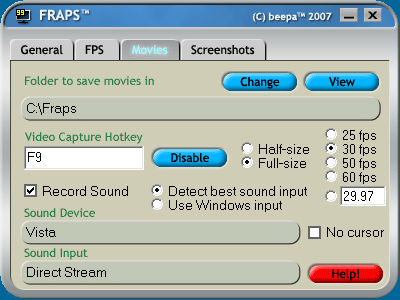
Video Capture Questions
What do the options do?You can select the folder where Fraps will store all movies in. By default this folder is the same as the directory you installed Fraps into, but you can customise it to save anywhere on your disk. Click the Change button to select a new folder, or the View button to show the current contents of the folder.
The Video Capture Hotkey lets you assign a button that will record movies of the game. To change the Hotkey, click in the box and type a new key to be assigned this function. Clicking Disable will stop the Hotkey from having any effect.
Choosing Half-size will store the movie at half the resolution of the game screen. Full-size will store the movie at the same resolution as the game screen up to 1152x864 on single core CPUs (2560x1600 with dual core CPUs).
You can choose the frame rate of the output movie from 25fps, 30fps, 50fps, 60fps, or a custom value between 10 and 100fps. Higher values result in smoother playback but will increase the file size. Some video editing programs will treat movies recorded at 25fps as PAL, and those captured at 29.97 or 30fps as NTSC.
Selecting "Record Sound" will save the game audio along with the video. You can disable this option if you are planning to add your own sound to the video.
When you select "Detect best sound input" Fraps will determine the best input to record the game sound on. If you choose "Use Windows input" the default Windows recording input will be used. The Windows input may not capture all of the game sounds, so you should generally let Fraps detect the input unless you want to capture sound from an external source.
If the game supports hardware mouse cursors you can enable the No Cursor option to prevent the cursor from appearing in your saved movie.
How do I record a movie while running a game?
First select the target framerate for the movie, which indicates how many frames will be included in the movie each second. You can currently choose from 25, 30, 50, or 60 fps.
In the game press the Video Capture Hotkey when you want to start recording. While recording the frame rate counter will turn red. When you want to end your movie, press the button again to stop recording. You will now find the movie saved in your default folder.
What is the maximum resolution supported by Half/Full-size video capture?
The maximum resolution for Half-size capture is 2560x1600. Full-size video capture is limited to a maximum of 1152x864 (4:3) or 1280x800 (widescreen) on single core CPUs. If Full-size is selected and the game is set to a resolution higher than the maximum, Fraps will automatically switch to Half-size when recording.
If you have a dual core CPU there are no resolution restrictions for full-size capture and you can record video up to 2560x1600.
Why is the AVI movie generated by Fraps so big? How can I reduce the size?
The filesize is big because there isnít enough time to encode the movie while the game is running. The movie frames are slightly compressed, but still require a large amount of disk space due to the high resolutions. Once you have finished capturing you should convert the saved AVI into one of the popular compressed movie formats such as mpeg or divx. Recommended programs for doing this are tmpgenc (Tsunami Mpeg Encoder), and VirtualDub.
Using VirtualDub is quite easy. To create a compressed version of the AVI follow these steps:
If you have Windows XP you can also use Windows Movie Maker to compress the video files. If you use Windows Movie Maker it's recommended that you keep your Fraps video files at 800x600 or under.
Why do I get a source format error when I try to compress with DIVX?
Divx6 places restrictions on the video resolution for many of its profiles and this may cause an error when handling large Fraps videos. In Virtualdub you can go to the Divx codec configuration screen and set it to use the "Unconstrained Profile". This will allow you to encode movies of any resolution and won't generate the source format error.
Dr. Divx can also be used to convert Fraps videos into the Divx format. Dr. Divx can be downloaded from the Divx labs site (labs.divx.com)
Why is the mouse cursor still captured when I select No Cursor?
Many older games do not support hardware mouse cursors. This means that the game will draw the cursor itself directly onto the screen and this is what Fraps will capture. You may want to check the settings in the game to see if there is an option to enable hardware mouse cursors (HW cursors). Some older games will use a Windows hardware cursor when they are run in a window, so you may want to try switching to windowed mode.
How do I stop the frame rate counter being saved on my movies?
The frame rate counter shouldn't be saved on your movies. What you may be seeing is Fraps showing the frame rate of your media player. Try exiting Fraps before playing your videos and you should see clean images. If this doesn't help you can disable the frame rate counter before recording by pressing the Overlay Display hotkey.
When I view the movie I saved the video skips and the sound crackles. What's wrong?
Your media player may be having trouble keeping up with the large amount of data Fraps has written to disk. Fraps is optimised for processing large amounts of data, but many players are not. If they can't read the data back fast enough then skips in the video and audio may be present.
Keep in mind the raw data saved to disk should be fine. If you encode the video into a compressed format you will likely end up with a video file that plays perfectly due to the greatly reduced file size.
You can also lower the movie frame rate or use a lower resolution to reduce the data saved to the hard disk.
How can I adjust the volume of the sound that is recorded?
You must configure the volume through the "Sounds and Audio Devices" item in the Control Panel. Use the following steps:
If you can't see the correct Input on screen you may need to enable it by clicking on Properties in the menu and ensuring all Inputs have a check beside their name.
Where can I find the custom Fraps video codec (FPS1)?
The Fraps codec is put on the system when you install Fraps. If you've reinstalled Windows you will also need to reinstall Fraps in order to play back your movies.
Please keep in mind that if you want to give your raw footage to another person they will also need to have Fraps installed. Fraps can be downloaded for free from the Fraps website
Other help sections
Please choose the appropriate section below:
General Questions
FPS Questions
Screen Capture Questions
(C) 2007 - Beepa Pty Ltd - ACN 106 989 815